Set Up Your Marketplace Listing
Before ProceedingYour Marketplace application must be approved by Apollo's Partnerships team before you can proceed with the your listing setup.
Check out Add Your Integration to Apollo’s Marketplace to review the Marketplace requirements and apply.
Apollo uses PartnerPage to host our Integrations Marketplace. PartnerPage enables our partners to manage their Marketplace listing content, update images and content when needed, and for Apollo to review and update listing status in the Marketplace.
Access to your listing
- Once your Marketplace application is approved, Apollo will set up a new, unpublished listing which you can claim via this link.
- Once logged into PartnerPage, you should see an Apollo tile on your Dashboard.
- You’re matched to your listing based on domain - if you don’t see the Apollo listing, ensure you’re using the email tied to your company domain.
- If you’re still not seeing the Apollo tile, please contact your Apollo partner manager.
- Select the Apollo tile to begin customizing your listing.
Customizing your listing
Start EditingYour listing populates the name, company website, and logo, but you can edit them!
Headline
Enter a brief tagline for your platform and integration in the headline space. The headline appears in the top banner of your listing page.
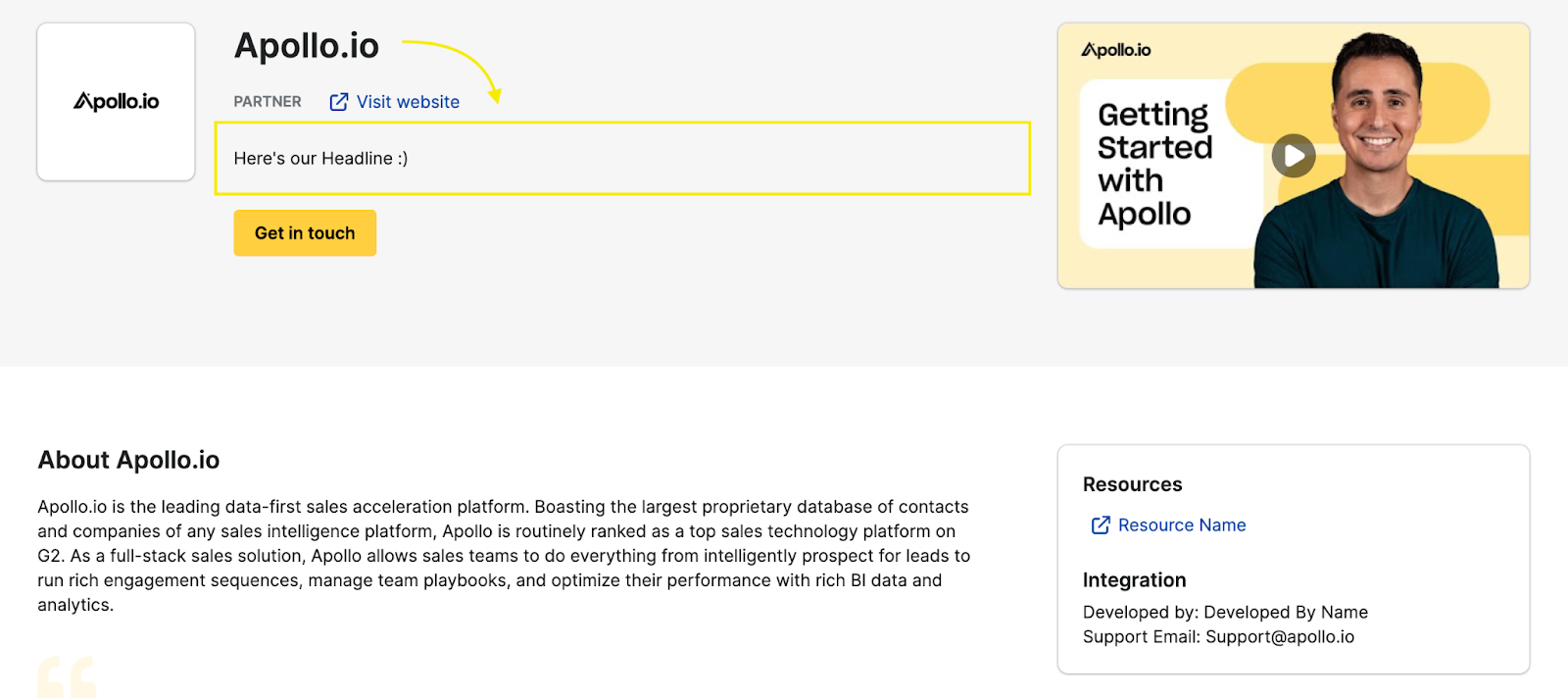
Company Description
Enter a description for your company or platform. The description appears in 2 areas of your listing:
- Listing tile with the company logo
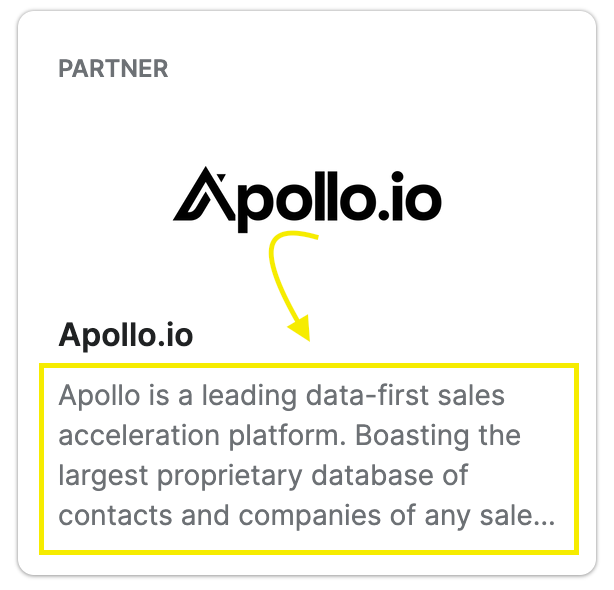
- Listing page with your company description
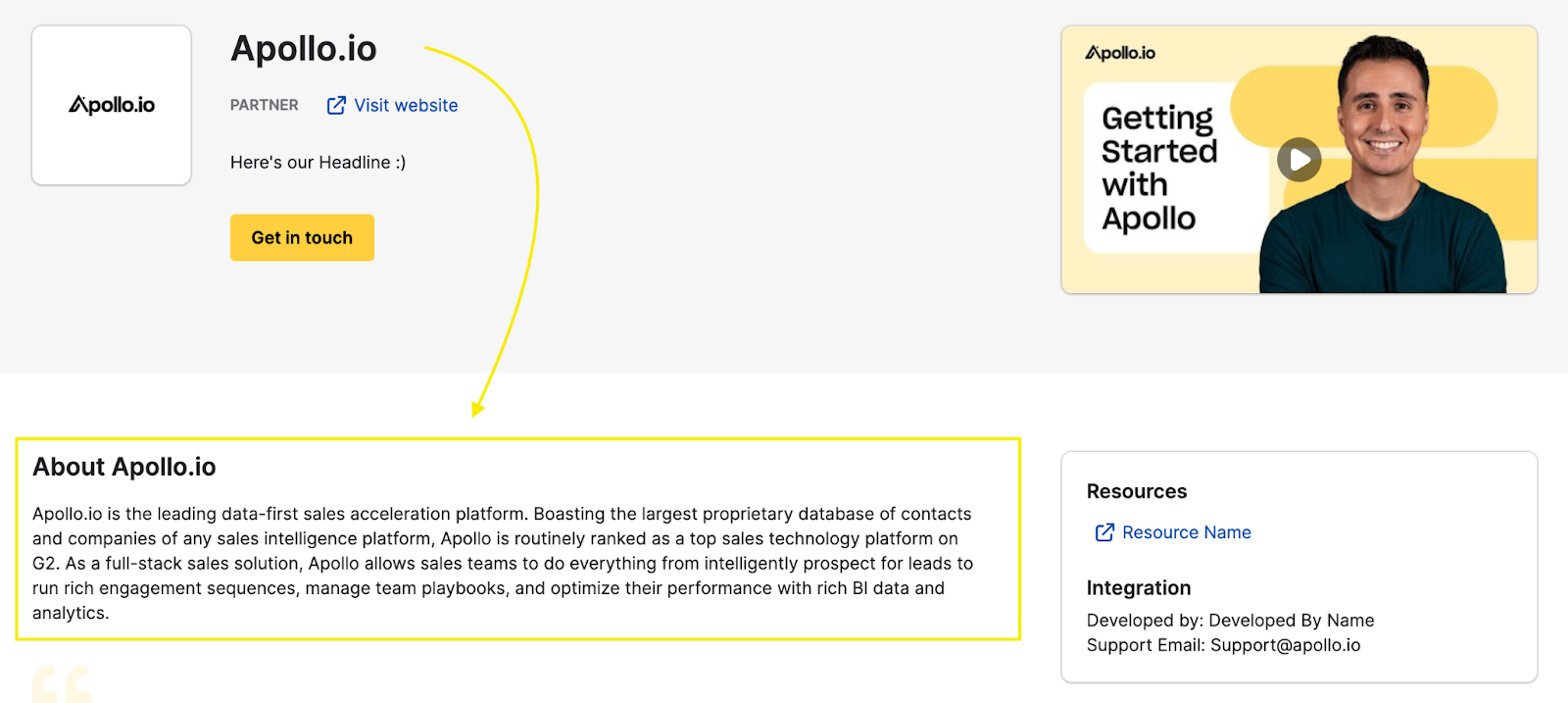
Company and Partner Description
This section should include a “better together” story and how this integration benefits our mutual users.
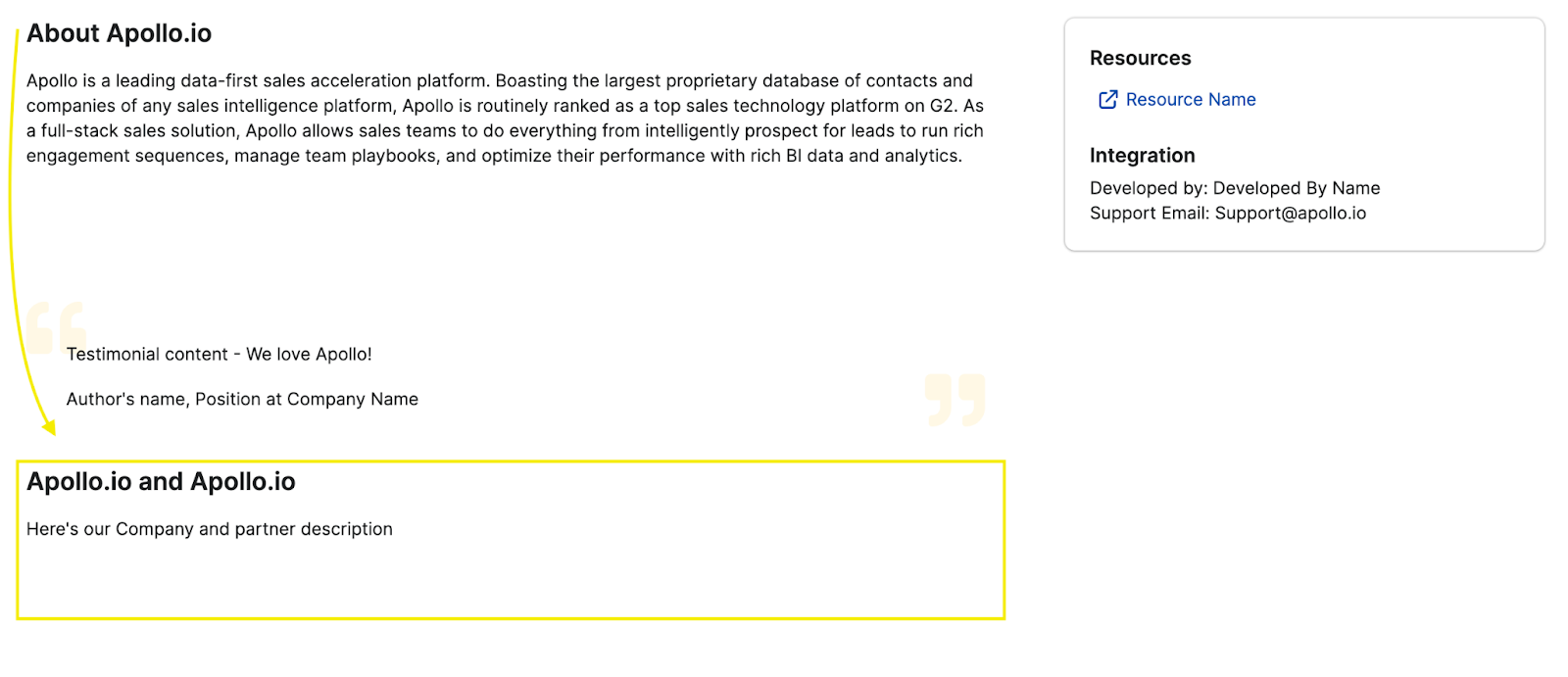
Company Logo
Review and, if needed, update your logo. The logo appears in 2 areas:
☑️ Your logo should have a transparent or white background. Landscape JPG or PNG images files are recommended, no larger than 1200px wide and 4MB in size.
- Listing tile with the company logo
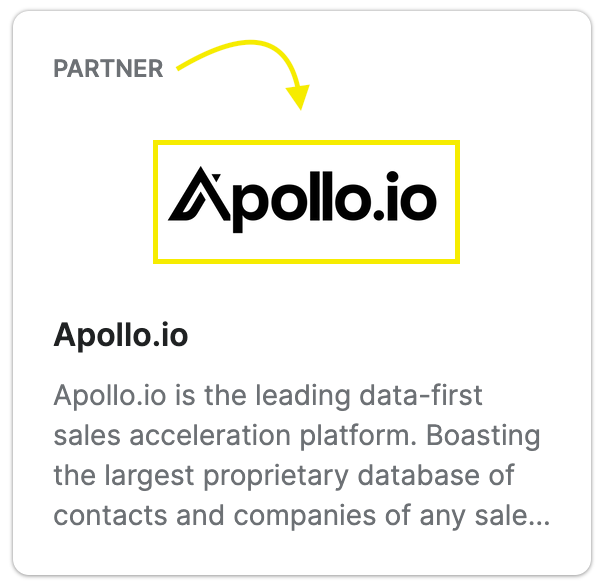
- Listing page with the company logo
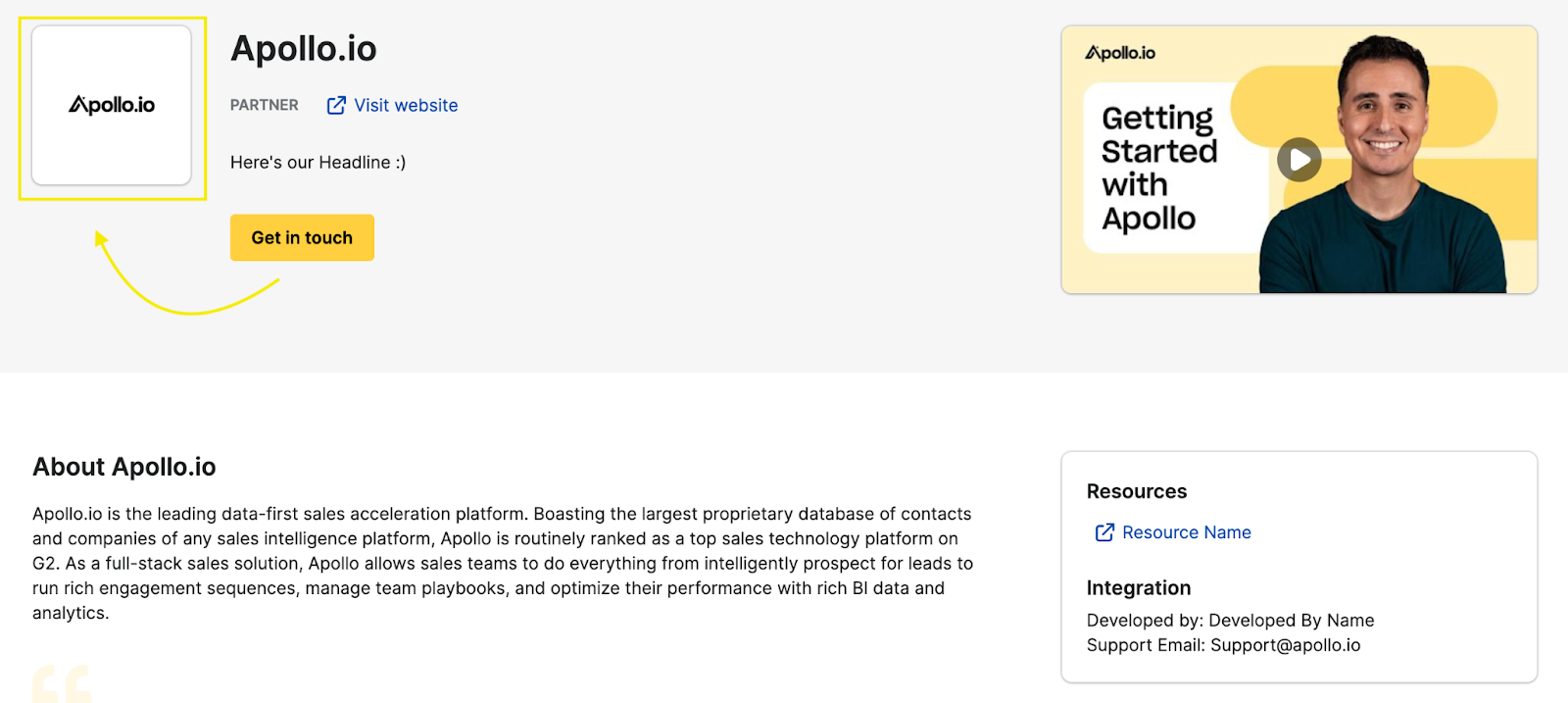
Media
You can upload up to 6 images that showcase your integration and platform. Apollo requests that you upload at least 3 images to your listing.
The media title and description display when users hover over the image on the listing.
☑️ Landscape JPG, PNG, or PDF images files are recommended, no larger than 1200px wide and 4MB in size.
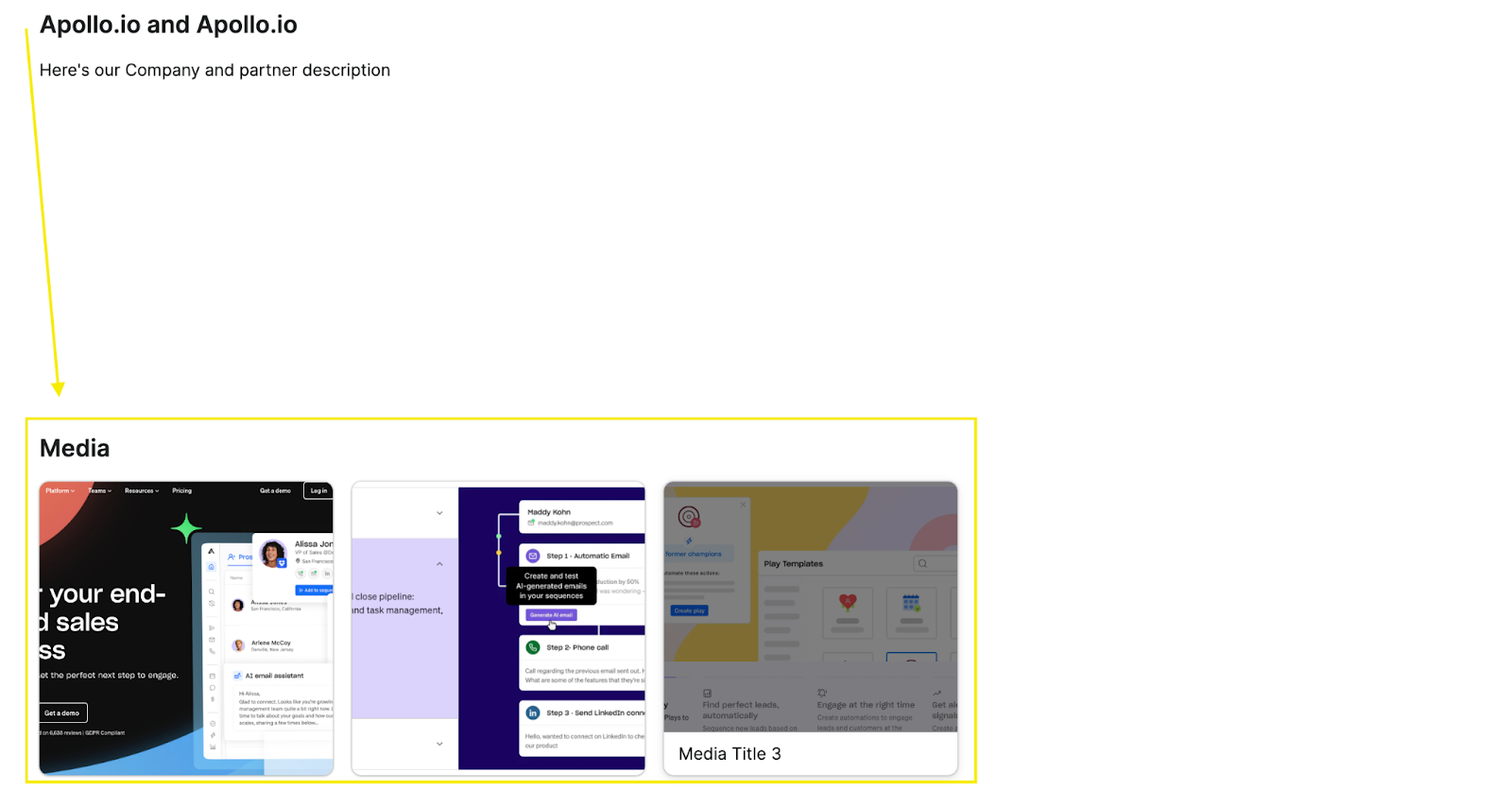
Video
You can add 1 video which provides an overview of your platform or the integration. This video is featured in the top banner of your listing page.
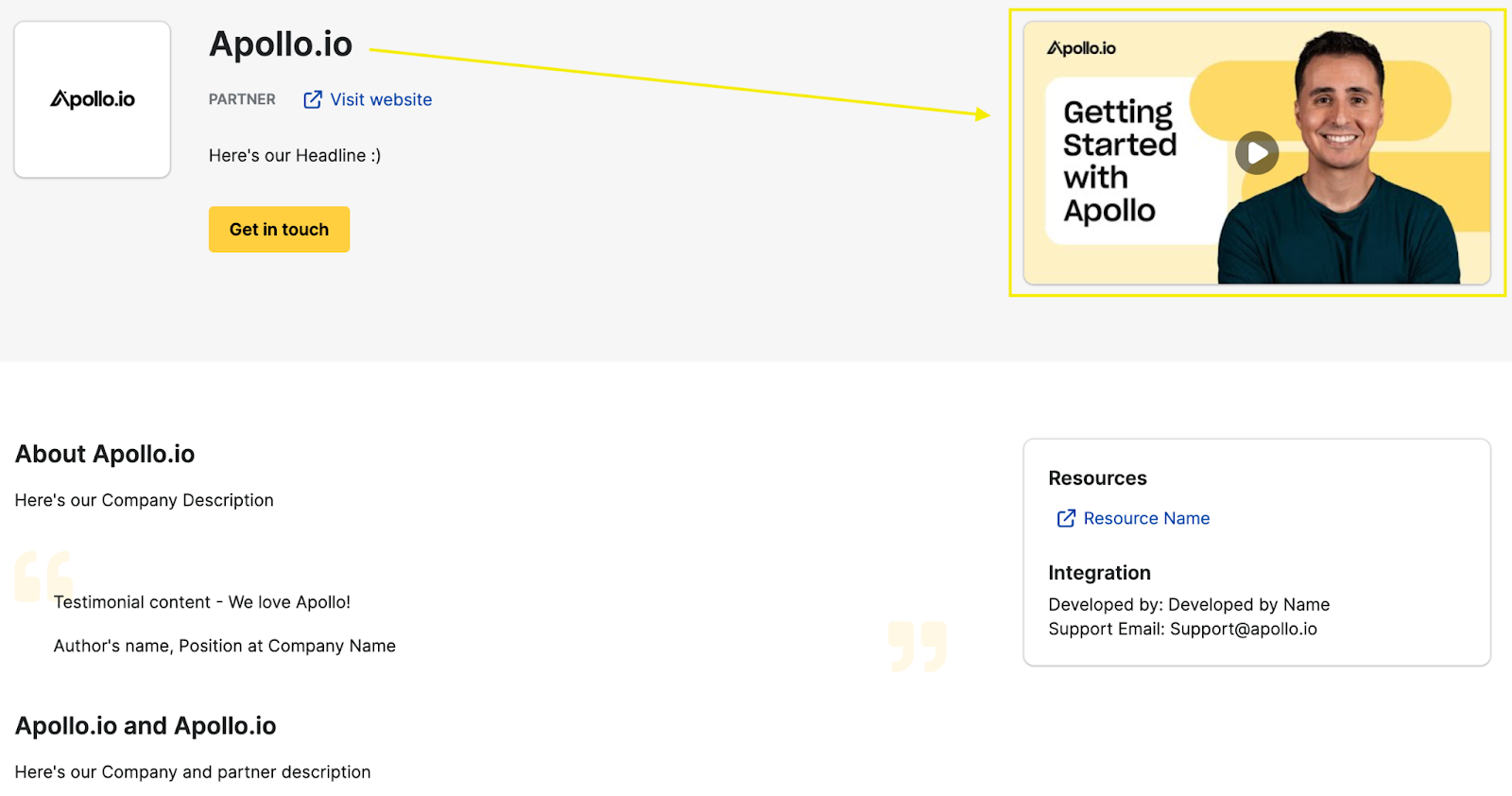
Testimonial
You can add 1 customer testimonial that covers your platform or the integration.
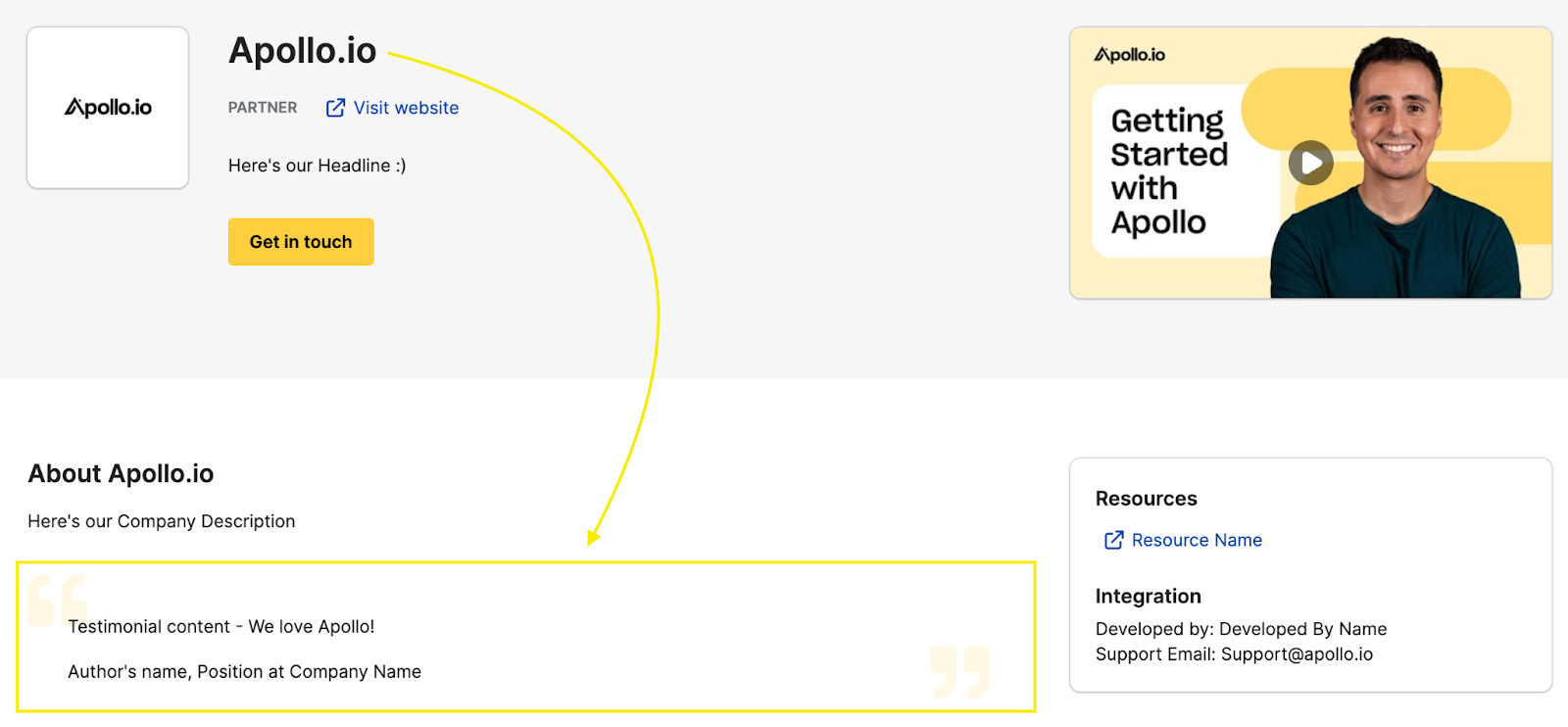
Use Cases
You can enter up to 6 use cases that your platform and the integration supports. Apollo requests that you upload at least 3 use cases to your listing.
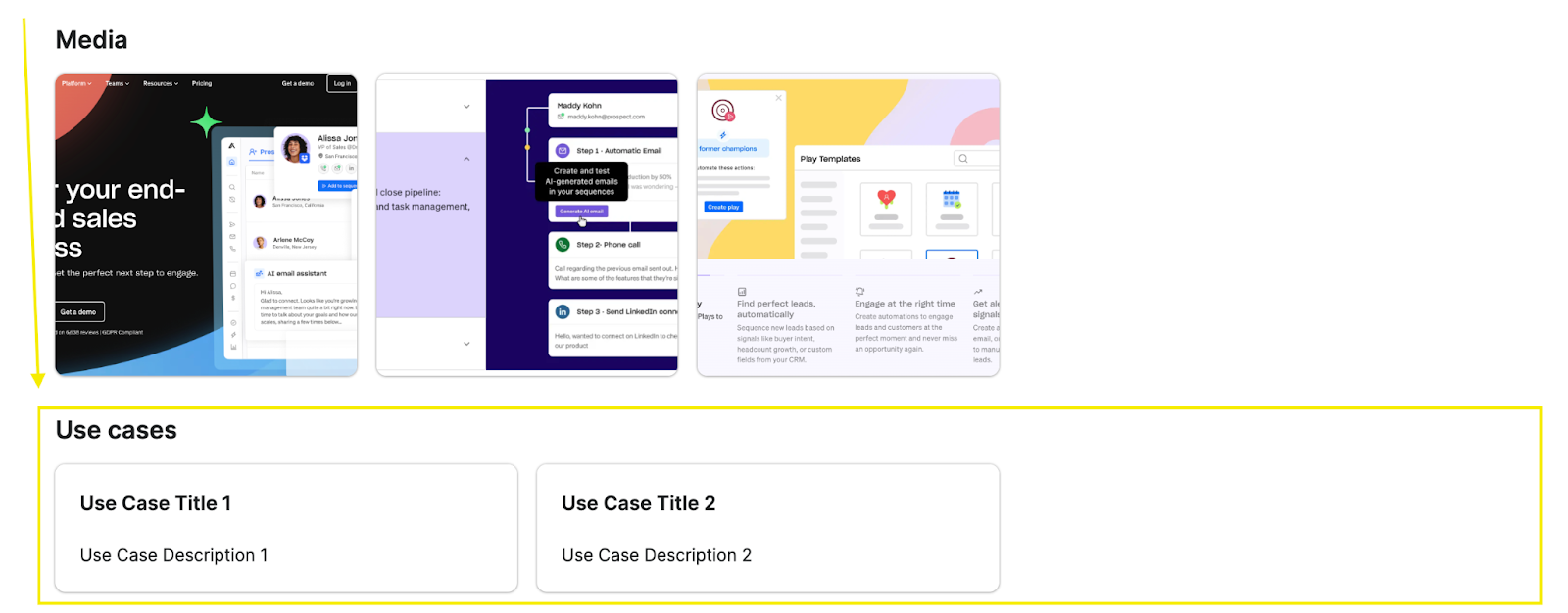
Resources
You can add up to 6 external integration resources to your listing. These resources can be uploaded files like a one-pager or links to online resources.
Required LinksApollo requires that you provide the following resources:
- Your privacy policy
- Your security policy
- Your end-user terms
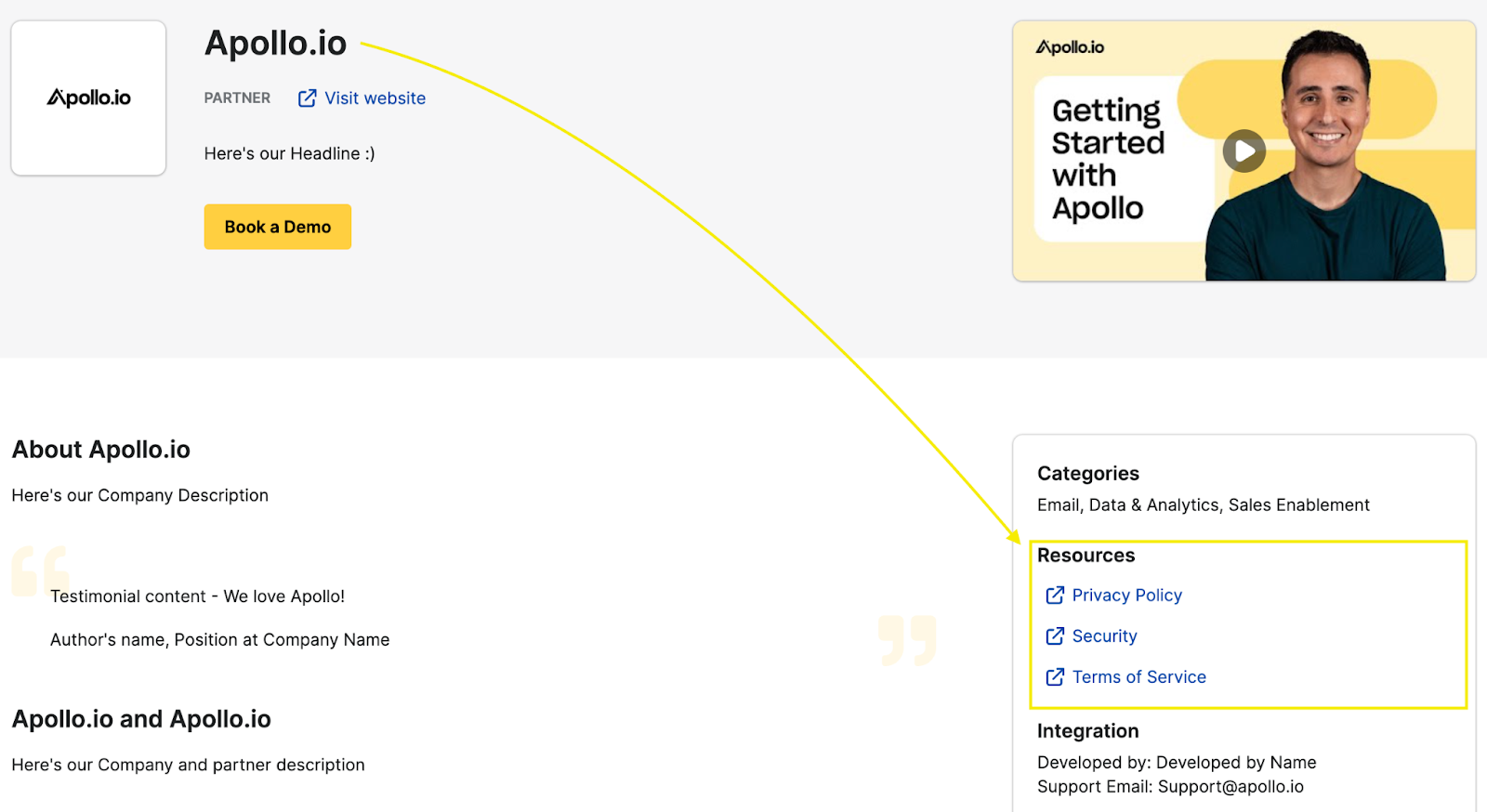
Support
To ensure integration users can reach your company for support, reference your company in the Developed by section, and add an email address that that users can contact for integration support.
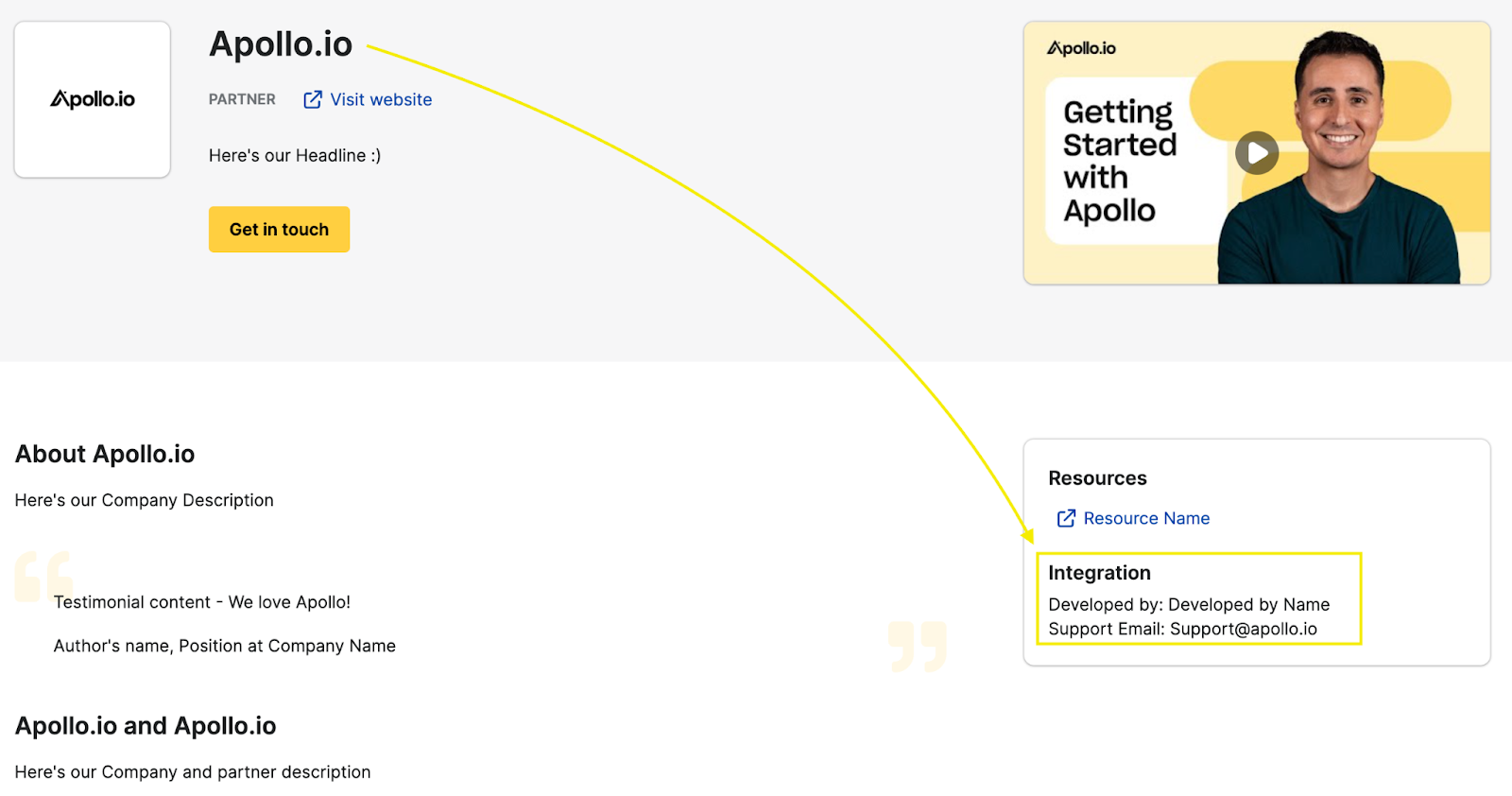
Call to Action
Label your CTA button (call-to-action) and add a link that directs customers to learn more about your platform or integration, book a demo, or sign up for your product. Apollo recommends you include an Apollo UTM code in your link for tracking purposes.
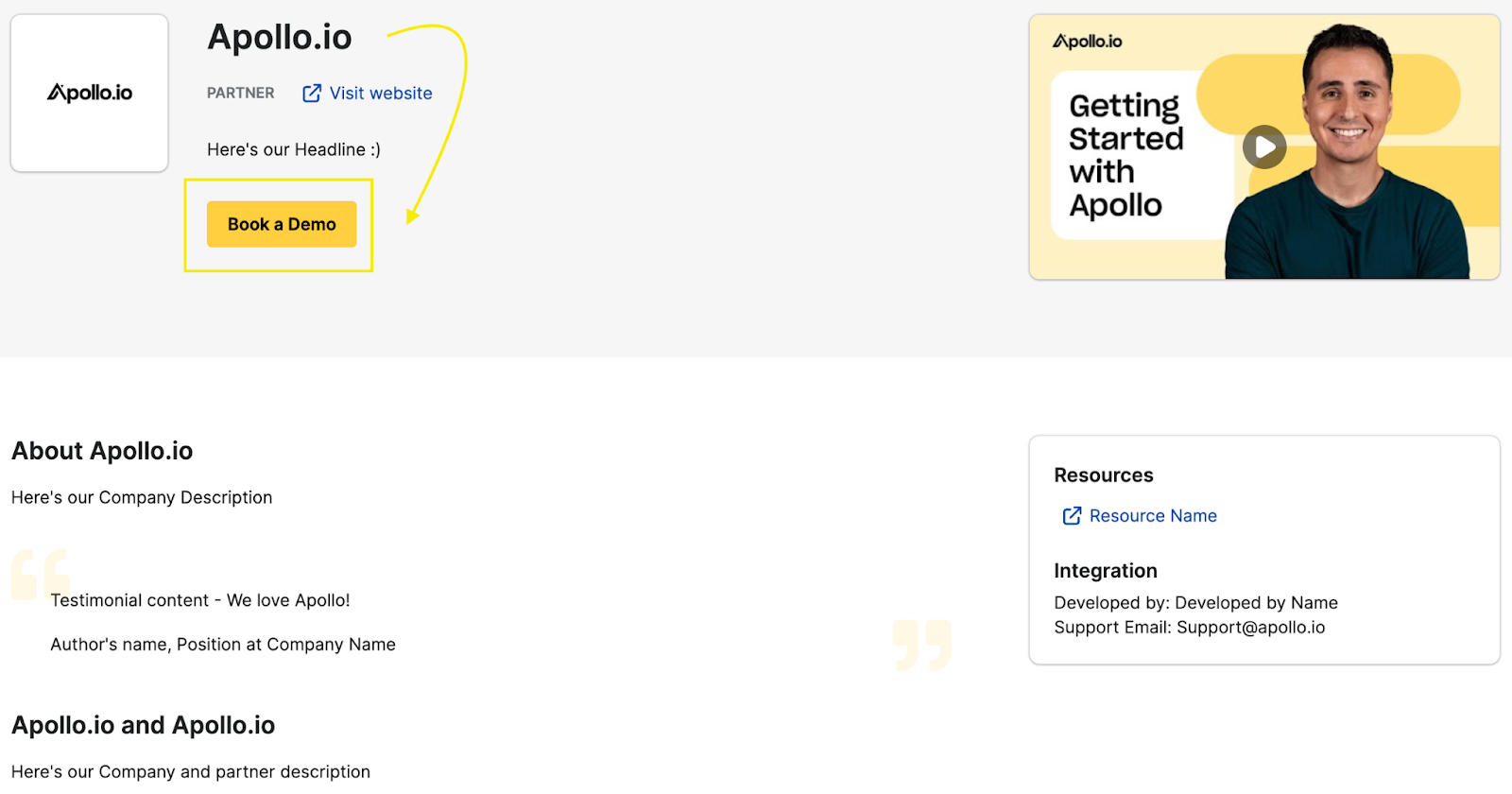
Categories
Apollo has pre-set categories for Partners that you should assign to your listing based on the key offerings of your platform. Categories are displayed on your listing page, and users can search for integrations based on these categories.
☑️ Select 3 categories maximum. To request that a new category be added, please reach out to your Apollo Partner Manager.
The following examples show some of the platform features that are included in each category:
- Connectors: workflow automation, middleware
- CRM: central system for managing customer relationships
- Email: email marketing, email deliverability, AI email writing
- Data & Analytics: conversation analytics, analytics dashboards, data activation
- Video & Web Conferencing: video conferencing, video tools
- Dialer: power/parallel dialer
- Recruiting: recruiting CRM, candidate management platform
- Sales Engagement & Intelligence: training, coaching, sales bot
- Marketing Automation: marketing tasks, web analytics
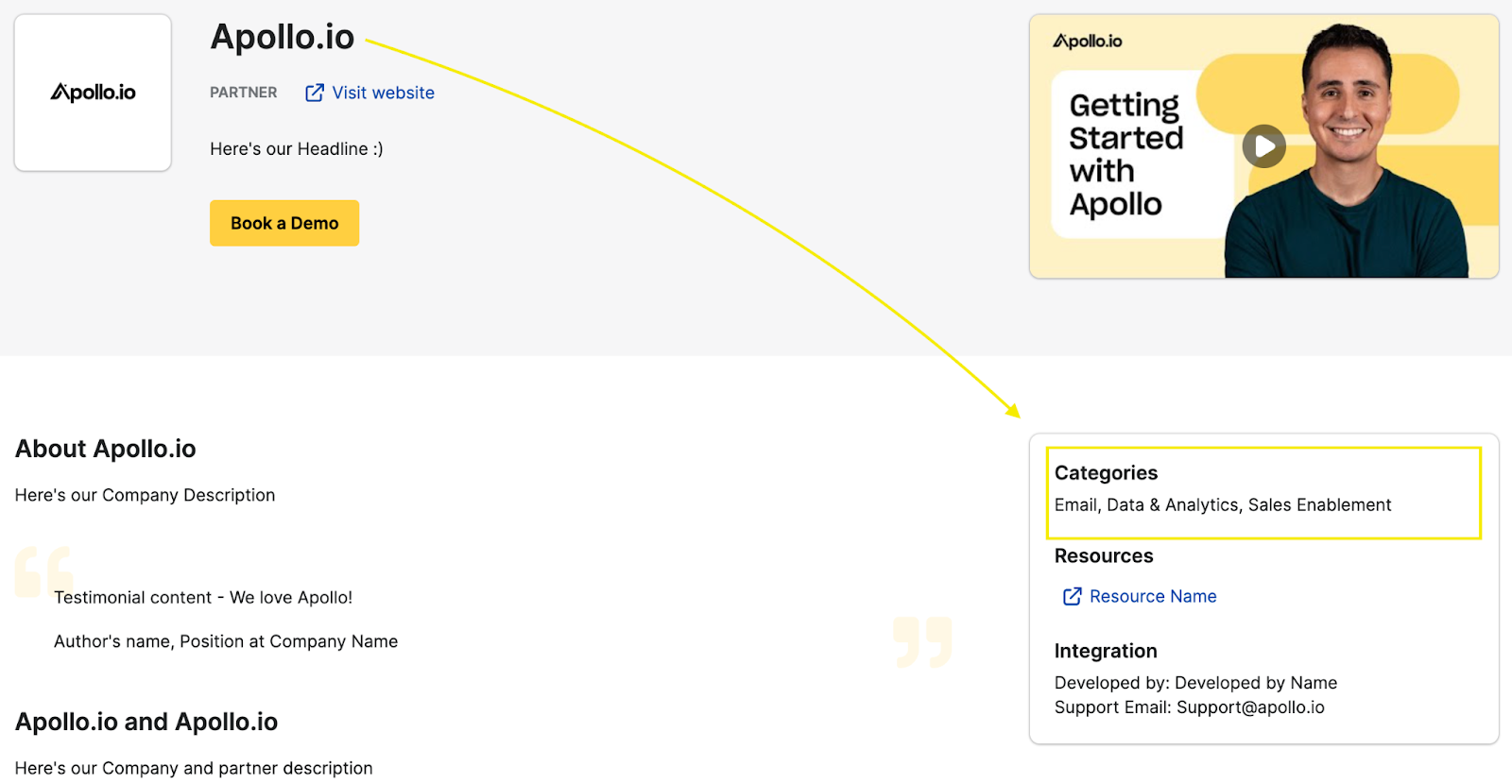
Congrats, you’ve completed your Apollo listing setup 🎉
Next Steps
Once you’ve finished editing your listing:
- Reach out to your Apollo Partner Manager to confirm completion and request review.
- Apollo will review your listing to ensure all requirements are met and request any edits.
- Once Apollo approves the listing, Apollo will publish your listing on the Marketplace and notify you that your listing is live.
Maintain and Manage Your Listing
Additional team members can also view/access your Apollo listing via this link — they should be matched to the existing listing through their company email.
To ensure your Marketplace listing continues to be accurate, Apollo requires that you:
- Audit and update your listing at least 1x per year.
- Update your listing within 1 week of any integration changes or platform changes which impact customers using the integration.
Listing RemovalApollo may temporarily or permanently unpublish your listing due to any violation of our Terms, negative integration and/or support experiences, or outdated/inaccurate listing details.
👋 For any additional questions or concerns, please reach out to your Apollo Partner Manager.
Apollo is using PartnerPage to host our Integrations Marketplace. To explore additional listing setup/support resources, please check out PartnerPage’s Knowledge Base
Updated 12 months ago