Test API Key
Overview
You've already created an API key. Now you're ready to test Apollo's APIs and confirm access.
There are many options for API testing. For this article, Apollo is going to use this developer hub and Postman, but the same information can be applied to your preferred testing methods.
Test Apollo APIs in Documentation
To test APIs directly in this documentation:
- Go to the reference docs for an endpoint such as People API Search.
- Enter your API key in the Header field.
- Choose one of the available programming languages.
- Enter details in the parameters to generate your API request. At a minimum, address the required parameters. As you add values to the parameters, the API request will update live.
- Click Try It! to send your request.
The response from the API appears directly in the Response section of the docs. A successful request generates a response with a 200 status code.
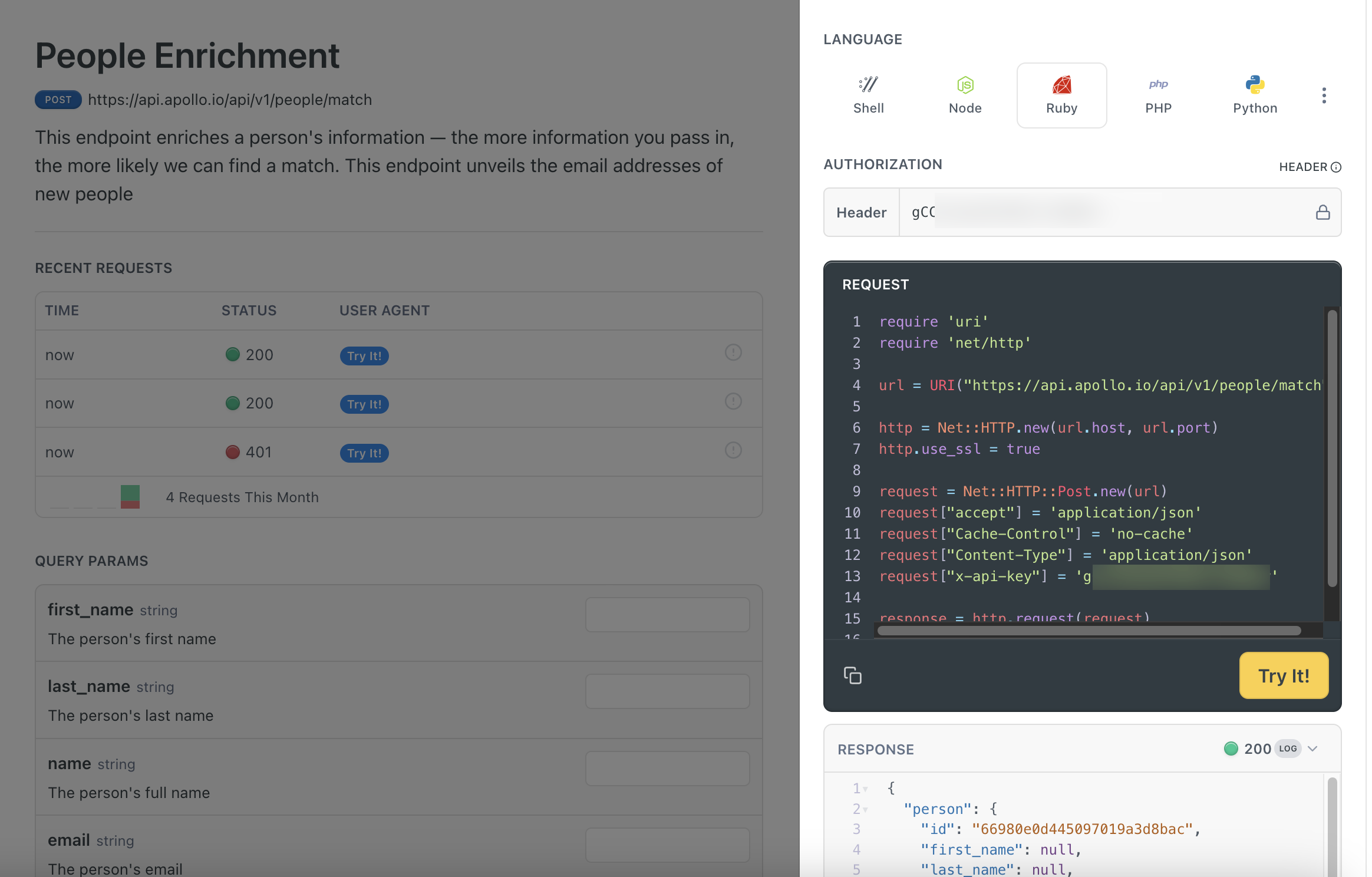
Test Apollo APIs Using Postman
To test the APIs using Postman:
- Create a new request in Postman. Select the GET method, then copy and paste
https://api.apollo.io/v1/auth/healthin the URL field.
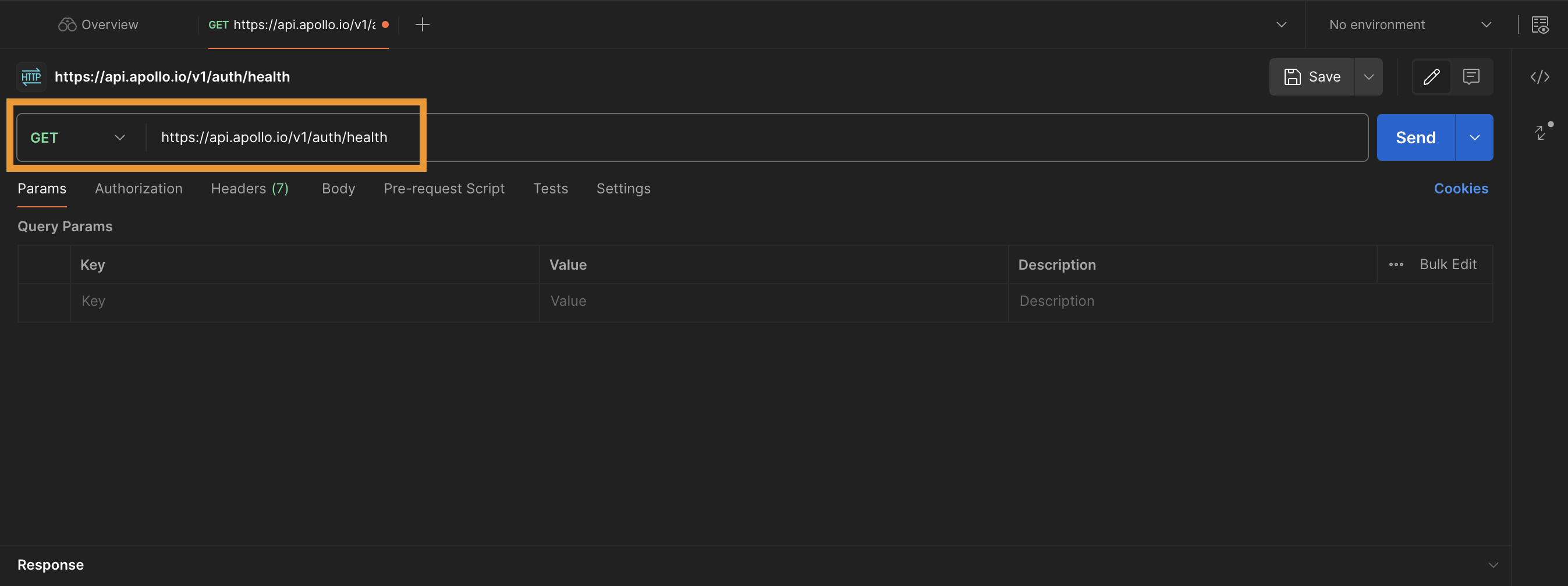
- Click the Authorization tab, then select No Auth from the Auth Type drop-down.
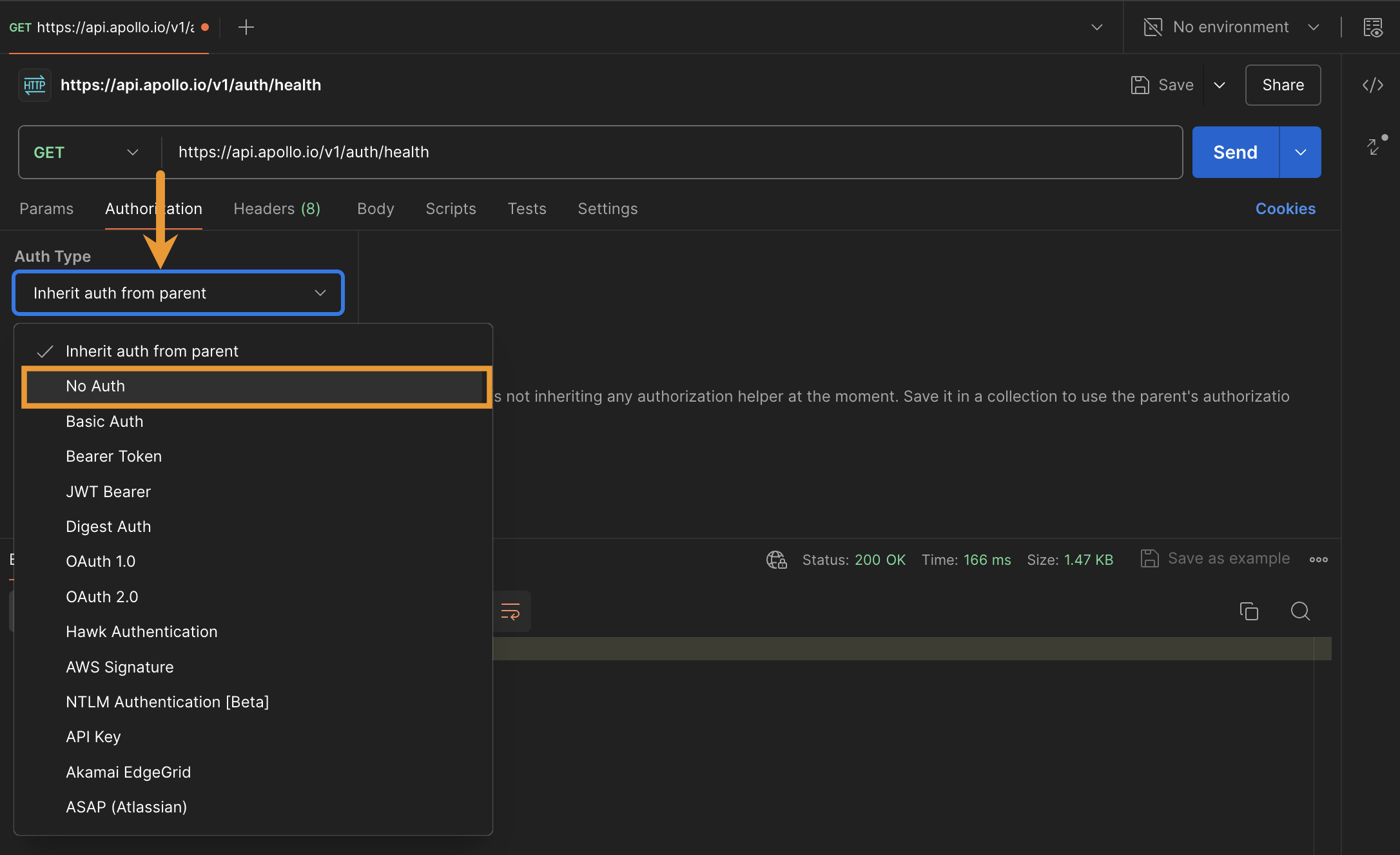
- Click the Headers tab, then add the following keys and values:
| Key | Value |
|---|---|
| Content-Type | application/json |
| Cache-Control | no-cache |
| X-Api-Key | Enter your Apollo API key. |
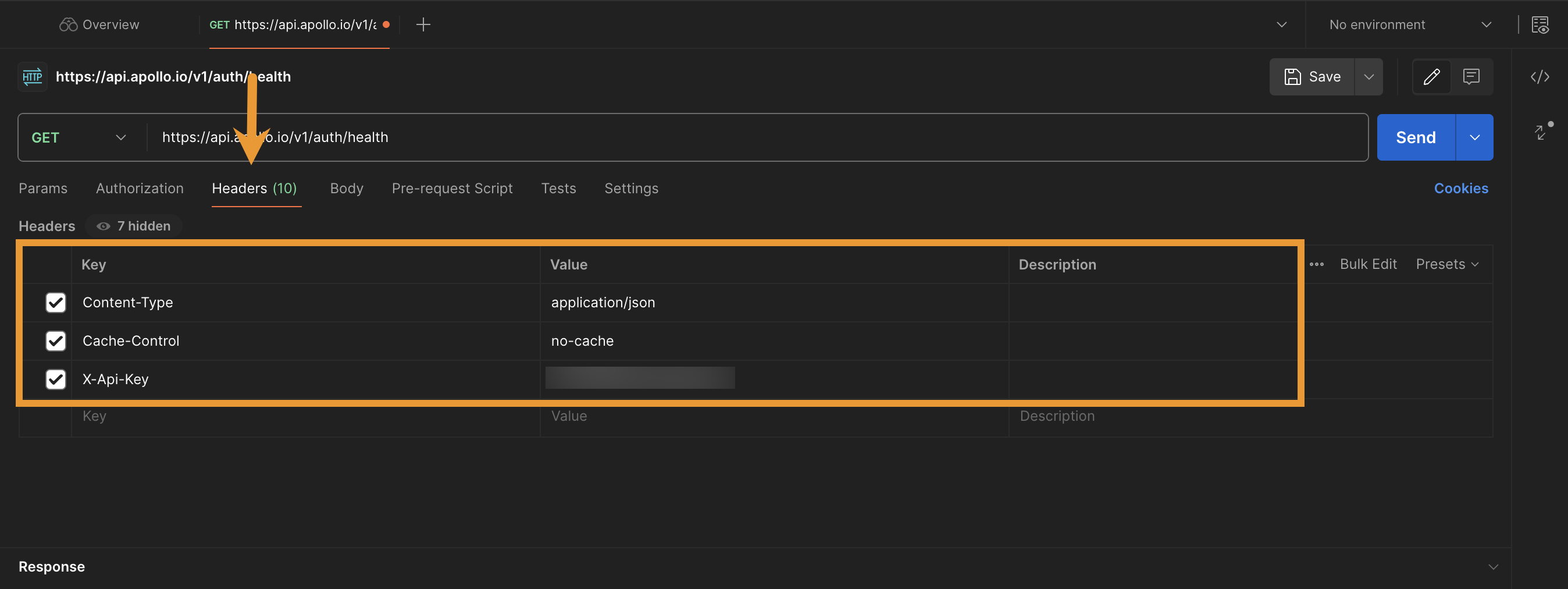
- Click Send. This sends a request to the Apollo server to log into the API.
If your setup is correct, you will receive the following JSON response:
If both values in the response are true, you are ready to use the API.
False ResponseIf either object has a value of
False, check your request details again. Delete any erroneous spaces or returns after your API key. Once you are sure your request is formatted appropriately, click Send to try again.
Use the Apollo API
You've confirmed that your API key is working. Now hop into a couple of Apollo API tutorials to try out its functionality.
Updated about 2 months ago